We use Planning Center Online (PCO) for our church management system. It helps us stay connected with everyone in the church and we use it to track many different areas of our church. Here is a short video giving you an overview of how you will use this software for LifeGroups.
You can see our current listing of our groups at https://cornerstonegalax.churchcenter.com/groups/lifegroups This is the page we link to from our mycornerstone.fyi site and our LifeGroup listing on our main website. From this link, people can browse our LifeGroups and join one.
Church Center App
The easiest way to manage your group is to use the Church Center app. This is also the app that your LifeGroup members can use to browse resources that you share with the entire group. They also have added group messaging within the church center app, so if you have a techie group, this is a great way to stay connected. Here’s a quick video showing how it works.
You can now keep track of attendance patterns through Church Center as well
Logging In the Groups Website
To manage your group log into the Groups admin page using your email address and password. If you don’t have a password yet, click the Need a password link and it will walk you through setting up your account. After logging in, you will see the group you lead and the group you may be a member of under the My Groups tab.
Here is the link for you to login. You can copy and paste it to your computer, phone, or tablet: https://groups.planningcenteronline.com/groups
You will have an administration page for the group you lead. Once logged into Groups, you will be able to do the following:
- MEMBERS TAB: Add and remove members. Email group members. Change a member to a co-leader.
- EVENTS TAB: Add and remove calendar events. The event feature will send you an email with a link to take attendance on the day of your meeting. You can update attendance here. (I’ve already added your meeting dates as events – group members will also receive an email reminder before your meeting date)
- RESOURCES TAB: Add and remove PDF or Word Docs to share with your group.
- SETTINGS TAB: Modify the group information shown on the Cornerstone website, such as name, description, contact information, location, and group image.
- OVERVIEW TAB: View your group stats in comparison to other groups.
- ATTENDANCE: View history of attendance reports.
Managing Your Group
- Verify that all your group info is correct under the settings tab. You can add your own picture for the group, and you can change the description, contact information, and more. You can also choose whether your group is open to new signups. For new members, you can set your LifeGroup to open signup, or to request to join. You can also choose the option to send an email reminder to your LifeGroup members before each meeting. The reminders are sent 3 days before, so you will need to set up the events for your meetings in advance.
- Create or edit the events for your meetings. Your meetings are set up as events. I may have already created your event for you, but if you need to edit it, you can do that from the events tab. This is where you set the time, date, and location for your meeting. One of the really neat features is that you can enter a virtual meeting location and include your zoom link. For a live or virtual meeting, you can set these events to recur, and you can choose your start and end dates.
- Enter attendance after each meeting. You will receive an email 10 minutes before the start of your meeting. You will use this link to enter attendance for your group. If you forget, you can go back at any time and make corrections or add new attendance reports.
And finally, if you want to become a Planning Center expert on groups, watch this longer video. Thanks for all you do to help us equip our church to follow Christ!!